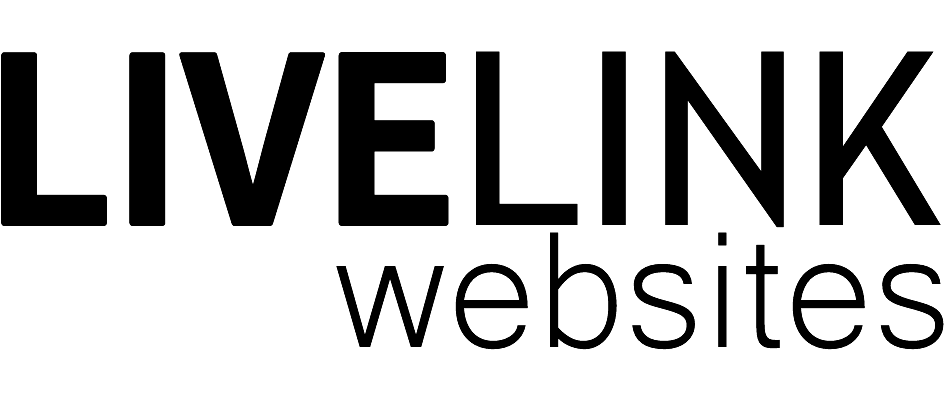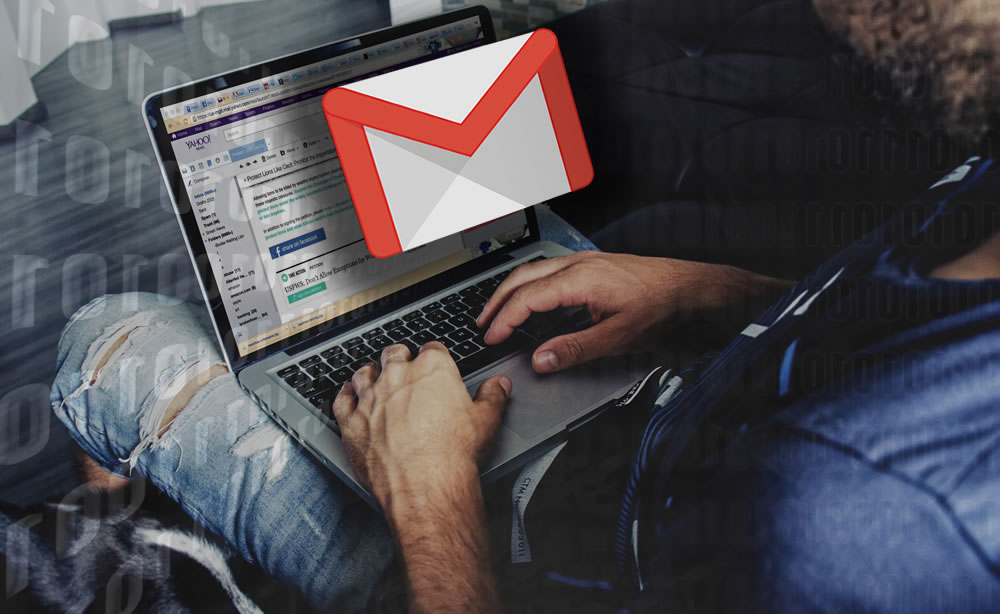
06 Dec How To Use Gmail To Get The Most From Your Emails
If you’re looking for a more convenient way of accessing your emails, look no further than Gmail. Powered by Google and accessible from anywhere that has an internet connection, Gmail provides a much better way of reading your emails than other email software.
Where some software needs to be installed and configured on a computer or smart device, Gmail requires no installation and you don’t even have to configure email settings if you don’t want to.
To use Gmail all you need to do is go to https://gmail.com. This will give you the option to create your own account and email address. After less than a couple of minutes of inputting what you want your email address to be, setting your password (make sure it’s a safe one!) and other such quick and easy steps, you can start sending and receiving email in no time.
Personally I find using Gmail to be such an easier way to access emails. Being a web developer, I setup email addresses for clients and can only really provide the settings which are required to start receiving mail via email software such as Outlook or Windows Mail.
Often, some people can become confused by the hurdles that need to be jumped over in order to setup an email address with these kinds of software. By setting up your own Gmail account, you can make it so it relates to your business such as johnsbakery@gmail.com or your web developer can create an email address based on your domain name such as john@johnsbakery.com. Afterwards, the developer can setup email forwarding so any emails going to john@johnsbakery.com get redirected to the Gmail account.
Then all you have to do is go to the Gmail website to retrieve your emails. If you wish to respond via Gmail and don’t want to use the @gmail.com address to appear on replies, you can configure Gmail to use john@johnsbakery.com (for example) as the reply address. This can be accomplished by following these steps as seen on Google’s support page:
Step 1: Add an address you own
- On your computer, open Gmail.
- In the top right, click Settings.
- Click the Accounts and Import or Accounts tab.
- In the “Send mail as” section, click Add another email address.
- Enter your name and the address you want to send from.
- Click Next Step.
- Enter the SMTP server (for example, smtp.gmail.com or smtp.yourschool.edu) and the username and password on that account. (this information can be provided by your web developer)
- Click Add Account.
Step 2: Confirm the address
- Sign in to the account you added. (steps to access webmail can be provided by your web developer if you aren’t already using email software)
- Open the confirmation message you got from Gmail.
- Click the link.
Step 3: Change the “From” address
- In the message, click the “From” line. (If you don’t see this, click the space next to the recipient’s email.)
- Select the address to send from.
If you have any questions about using Gmail to get the most out of your emails, please don’t hesitate to get in touch with us!